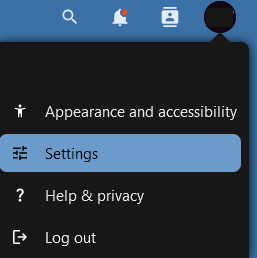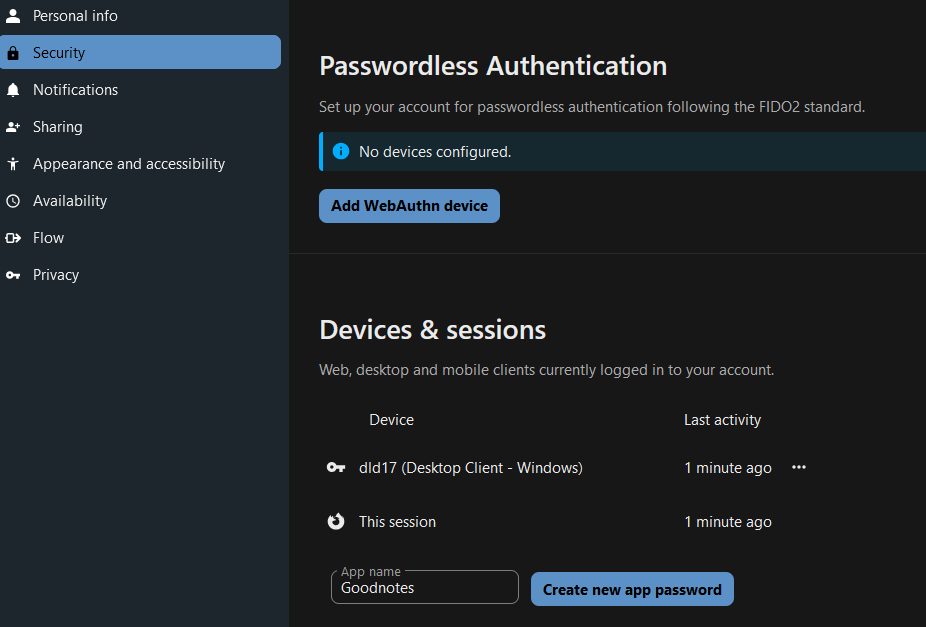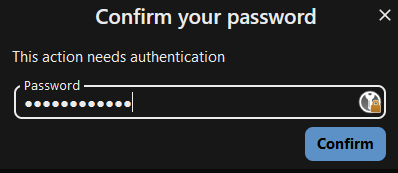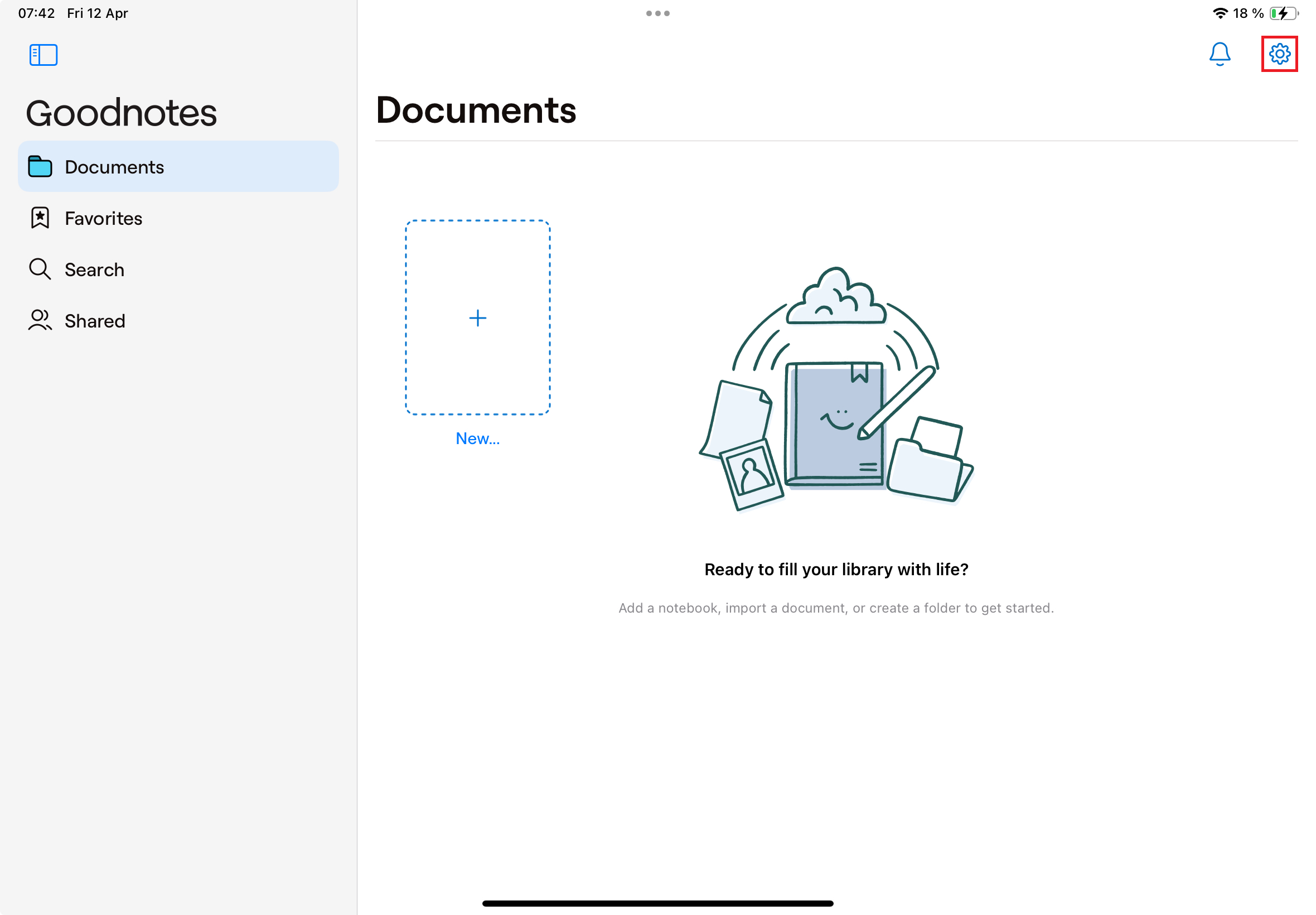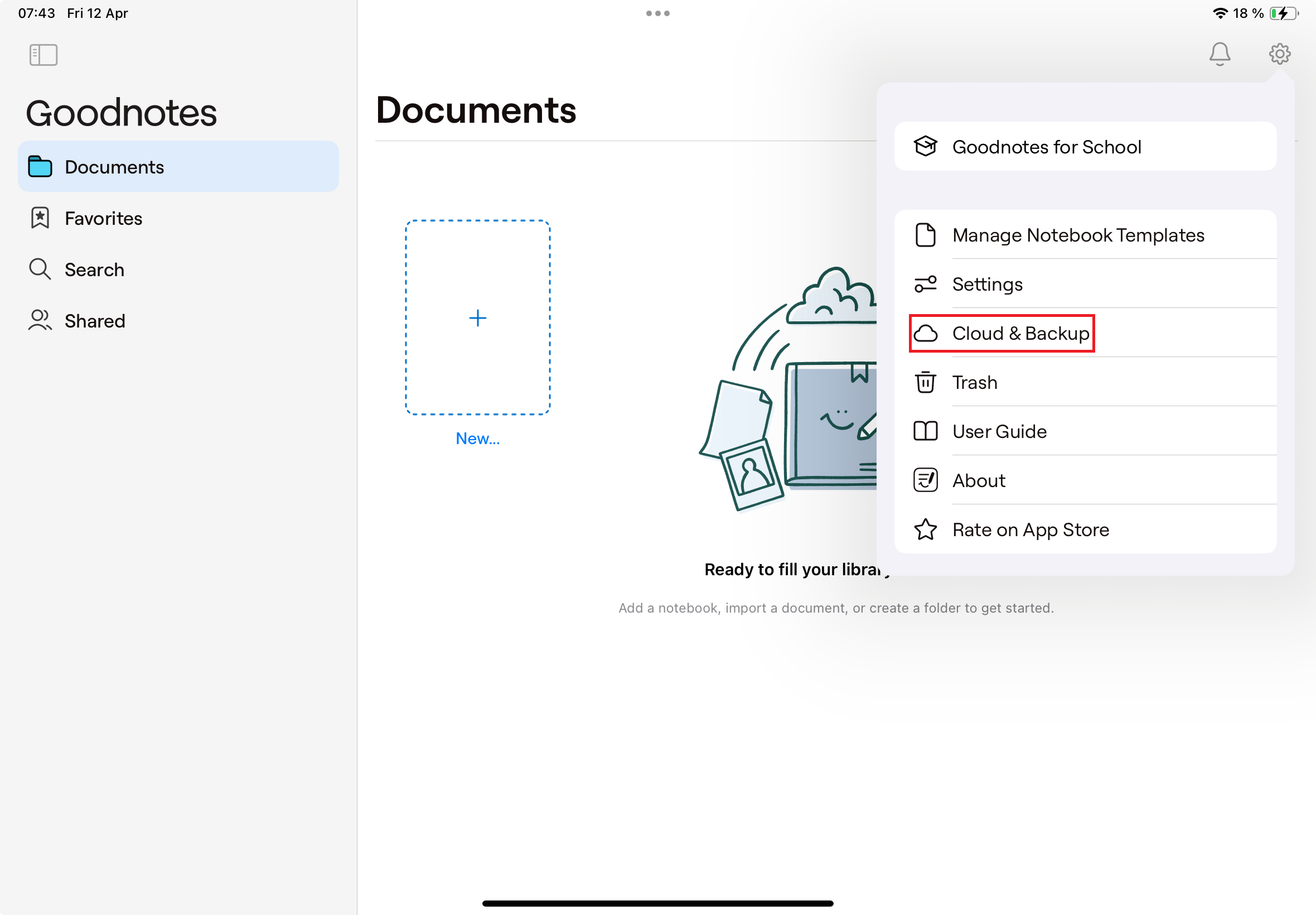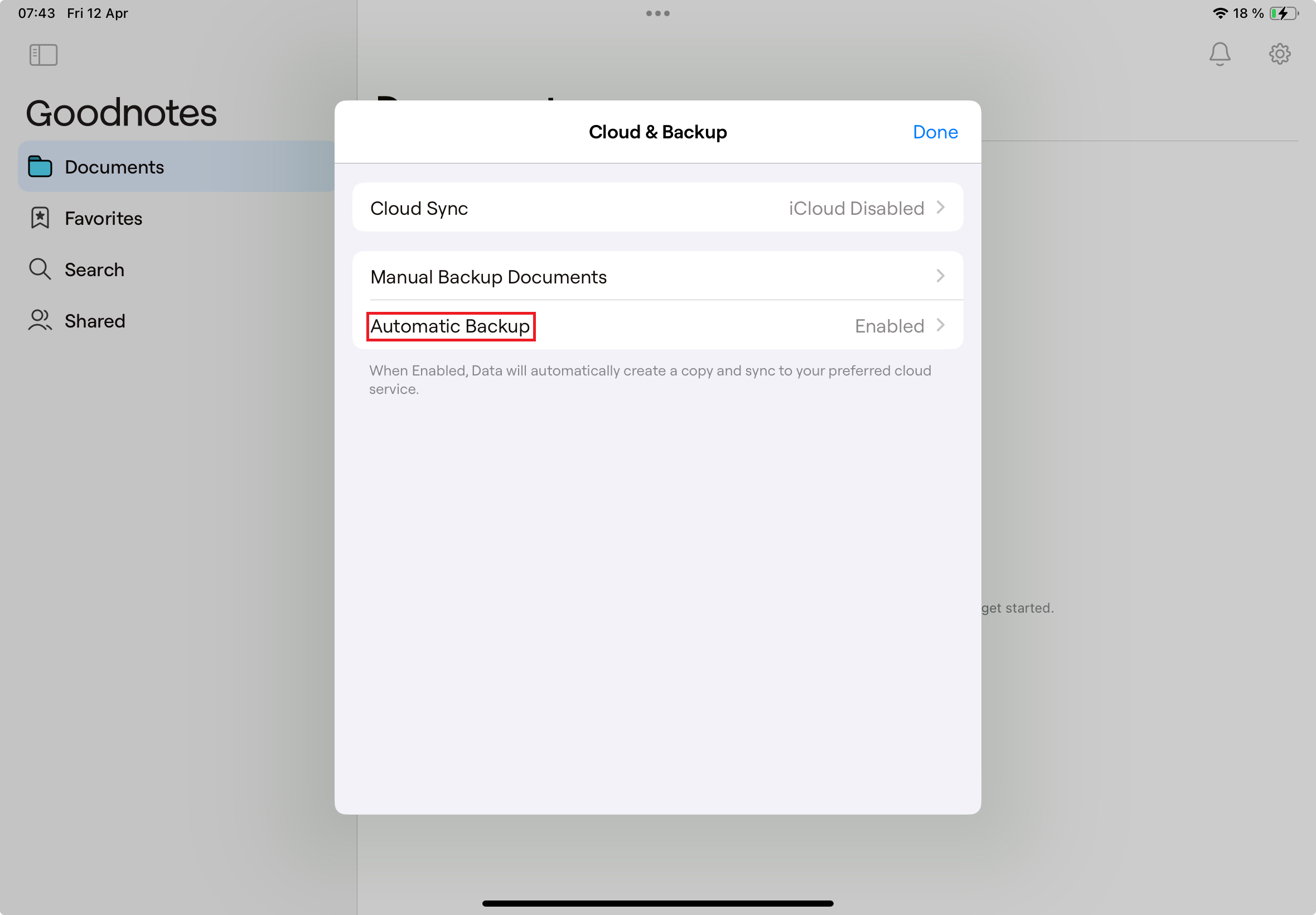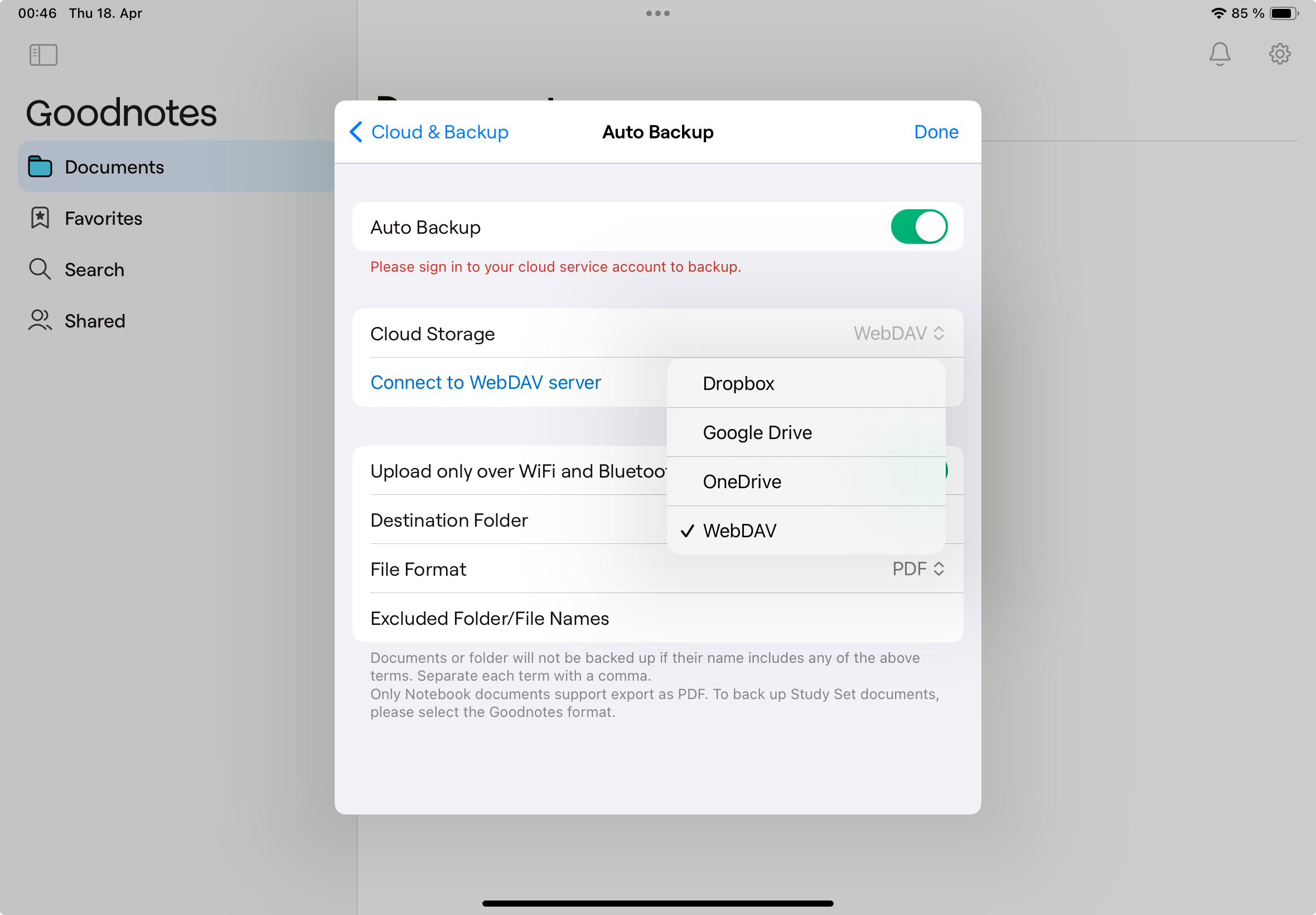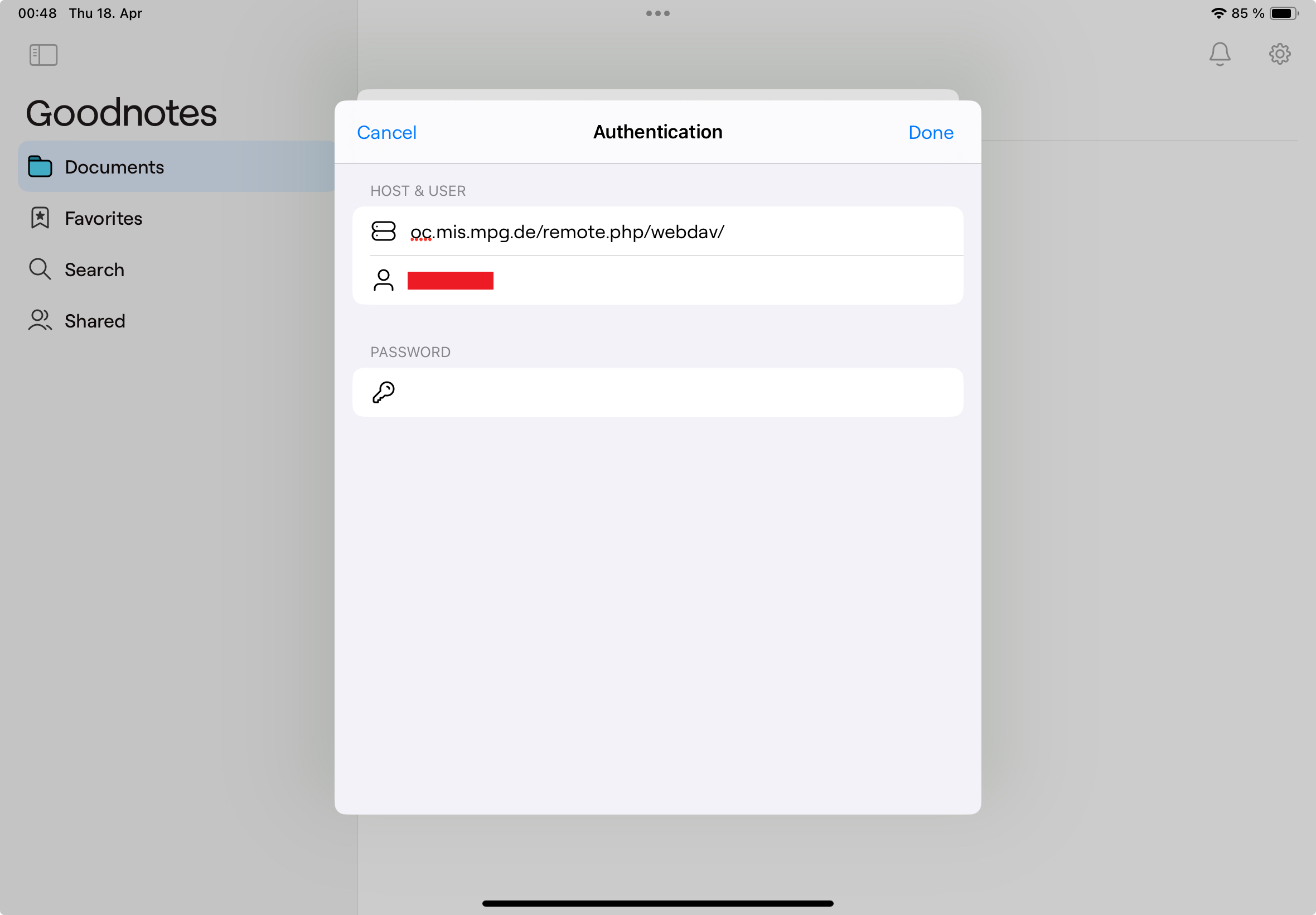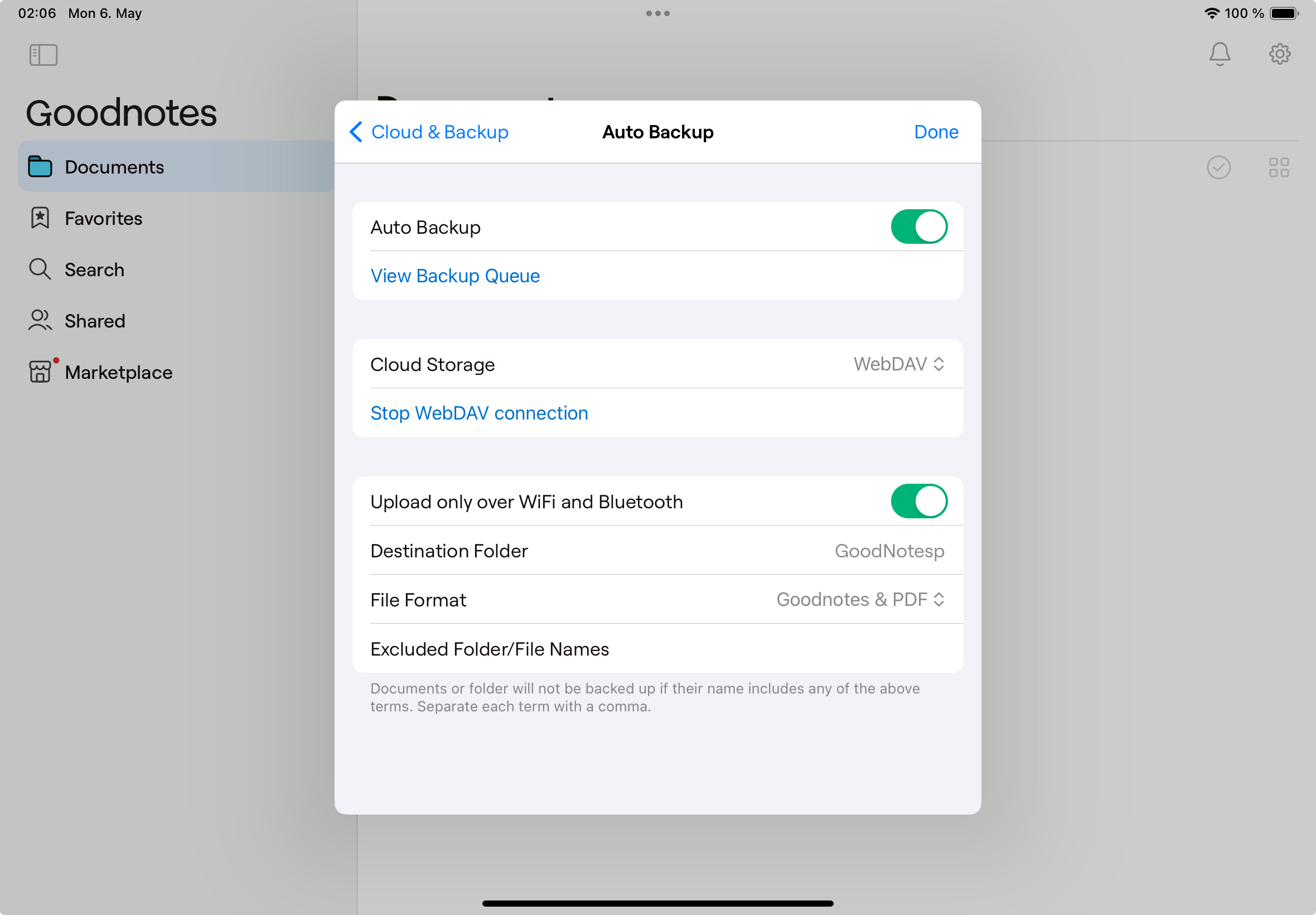Sync Goodnotes with Nextcloud
If you are using Goodnotes 5 to keep track of your current research, you might be interested to know, how you can make an automatic cloud backup of your data. We created the following guide to show you a quick and easy way of establishing this Backup. For that we will use our institute-hosted Nextcloud Storage.
Setting up Connection
First, please login at the Nextcloud webinterface as it is explained in this Guide.
Go to Settings.
On the left side navigate to Security and create a new app password.
*Please confirm the action by entering your account password.
Here you can see the app login and password. Please do not close this Window as you will need it later.
open the Goodnotes 5 app on your IPad or Macbook and select the torquewheel in the upper right corner.
Next you go into the ‘Cloud & Backup’ Option
and select ‘Automatic Backup’.
Now you have to
switch on the auto Backup
Select WebDAV as your Cloud Storage and
select ‘Connect to WebDAV server’
now enter the server URL, the app login and password as it is shown in the picture below.
you can also copy the URL right here:
Note
https://nc.mis.mpg.de/remote.php/webdav/
now confirm your setting and click ‘done’.
now you need to provide a name for the directory, where you want to save your data and set the document type to Goodnote and PDF
Your automatic Backup Page should now look like the picture below, so you can exit by clicking ‘done’
How to RESTORE your Files
The backup can be restored to any iPad. To do this, the backed up zip file is imported into Goodnotes. Here too, the Nextcloud app must first be set up. Then tap on the + symbol under Documents in the Goodnotes app and select Import. Navigate to the backup file via the Nextcloud entry and select it.
Known Issues
Check occasionally whether the backup has been performed successfully. It may be that a file leads to a backup jam. In the auto-backup settings, you will find the option “Show backup queue”. If you click on it, you can see which files currently have no backup. If you click on them, you can add them to the backup again.
In case you want to connect to Nextcloud from multiple instances, make sure to create a separate folder for each connected device.