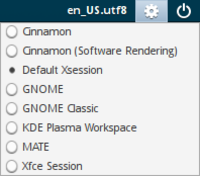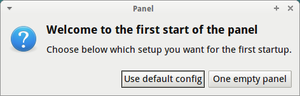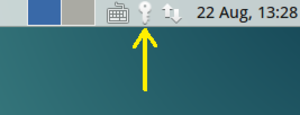Desktop Computers
On most desks you will find a small computer which may be used for standard tasks, e.g., reading email, browsing the internet, writing text, even for small computations, e.g., Matlab, Mathematica. However, keep in mind that the resources on these computers are limited and longer running or more resource demanding programs should be executed on our compute servers.
Depending on the monitor connected to the desktop computer, audio is either played back via the monitor or delivered to the headphone jack on the computer itself (not both!). If audio is played back via the monitor, there is also a headphone jack at the monitor.
Desktops
While logging in to the computer, you may choose your preferred desktop environment. However, only the Default Xsession desktop (Xfce) is supported by the IT group. Therefore, if in doubt, please use the default desktop environment.
When logging in the first time, you may be asked whether you want to start with the default config or an empty panel. Please choose default config.
Software
Non-standard software, e.g. Matlab, Mathematica, Maple, etc., is imported via our module system. Open a terminal application and enter
$ module avail
to print a list of all available modules and
$ module load <modulename>
to load a specific module. Afterwards, the corresponding software is available, e.g., ‘’matlab’’, ‘’mathematica’’ or ‘’xmaple’’. Please note, that this only applies to the terminal application where you have entered the ‘’module’’ command!
Again, small applications may be executed on the NUC systems itself. For large applications please use our compute servers (see Compute Servers).
If some software is missing, do not hesitate to ask for it to be installed.
Password Management
When you log in to your workstation, your aquire a (Kerberos) ticket, which is used to check permissions, e.g. when accessing files or running applications. This ticket only has a limited lifetime, after which you can no longer read or write your files!
Every time you enter your password to the screen saver, the ticket is renewed. You may also use the small application in your desktop panel (upper right corner) to renew your ticket.
Alternatively, one may obtain a new ticket in a terminal application via
$ kinit
Common Problems
No Sound
Sometimes, the audio system of the desktop machines fails to handle sound correctly. To fix this, call the command
$ reset-audio
from within a terminal application. Then log out and in again.
If still no sound can be heard (and you have checked the volume setting of your monitor), please ask the IT group for help.
Headphone Jack not working
The headphone jack at the NUC is deactivated. Please use the corresponding jack at the monitor.
Home-Directory inaccessible
Since password tickets have a limited lifetime, they have to be renewed. This is normally done when entering your password in the screen saver. For this to work, please do not deactivate password login in your screensaver.
You may also enter kinit in a terminal application.
USB Stick not working or read-only
If a USB stick contains a file system with errors, e.g., just pulled out of computer without properly ejected, Linux will mount the stick read-only. Please come to the IT group (room D3 06) for repairing the USB stick.
Acroread is missing
Adobe AcroRead is no longer supported for Linux systems. Only an older version is still available.
Instead, please use the available PDF viewers, e.g. evince or okular.