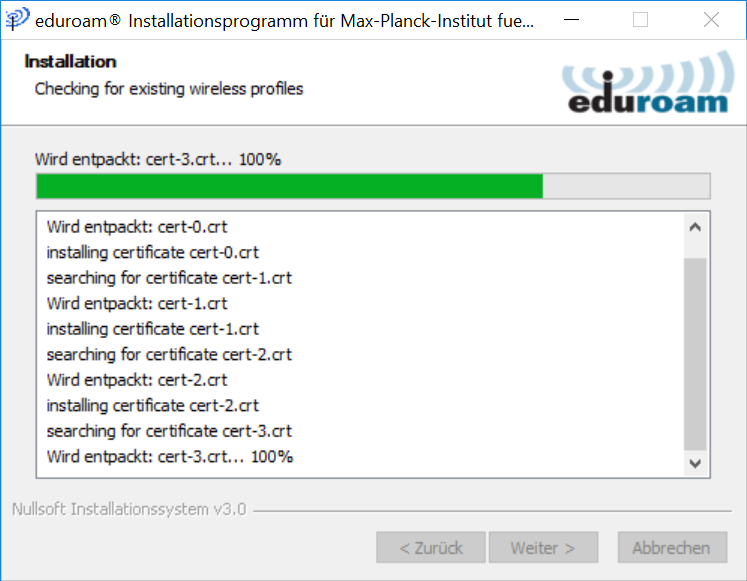Eduroam
Education Roaming (eduroam) is a worldwide Internet access service for educational and research institutions and their staff and students. It enables Internet access at the sites of all participating organizations, using their own username and password.
In order to use eduroam, an eduroam compatible, valid account with one of the participating institutions is required. The accounts of the Max-Planck-Institute are eduroam compatible. Eduroam is an encrypted radio link (WPA2).
Please always follow our instructions or programs when setting up the eduroam on your device and do not use the automatic functions of your device. Many systems use only weak security checks or no security checks at all for automatic setting, which could allow an attacker to intercept your password at any time. He only needs to be within radio range of your device.
To ensure a secure eduroam configuration, it is strongly recommended to set up eduroam using the configuration wizard CAT tool
Note
Currently you cannot connect to eduroam using Windows 11.
Linux
At first, after visiting https://cat.eduroam.org/, click on the big blue button in the center of the website.
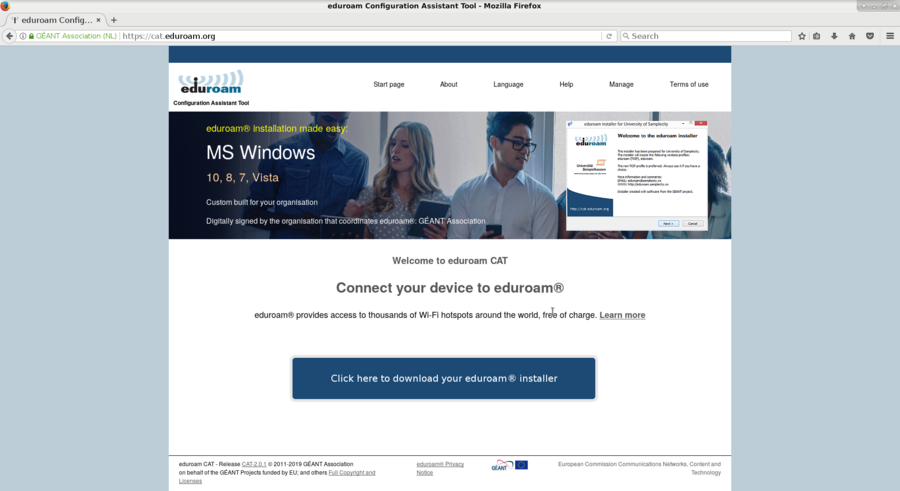
Now choose the Organisation (Max-Planck-Institut für Mathematik in den Naturwissenschaften). To make it easier to find there is a search bar, where you can simply type in the word “math.”
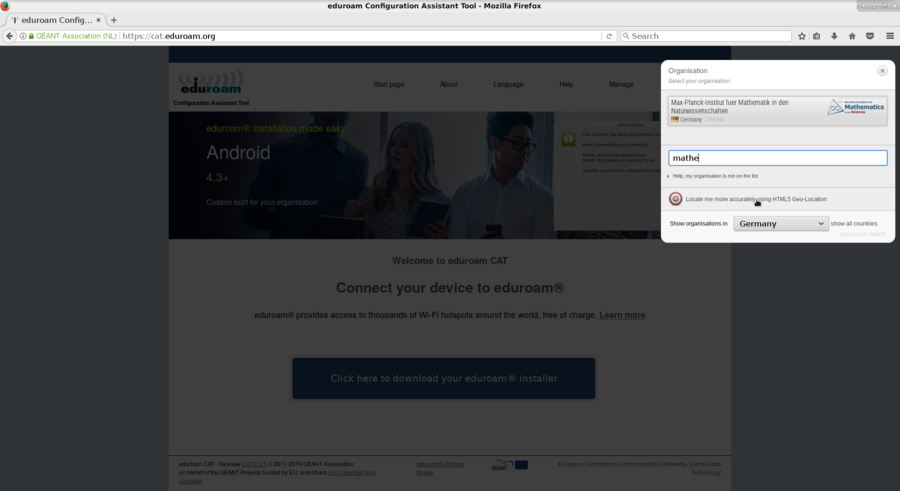
Click on the blue button to download the eduroam-linux-MfMidN.py file.
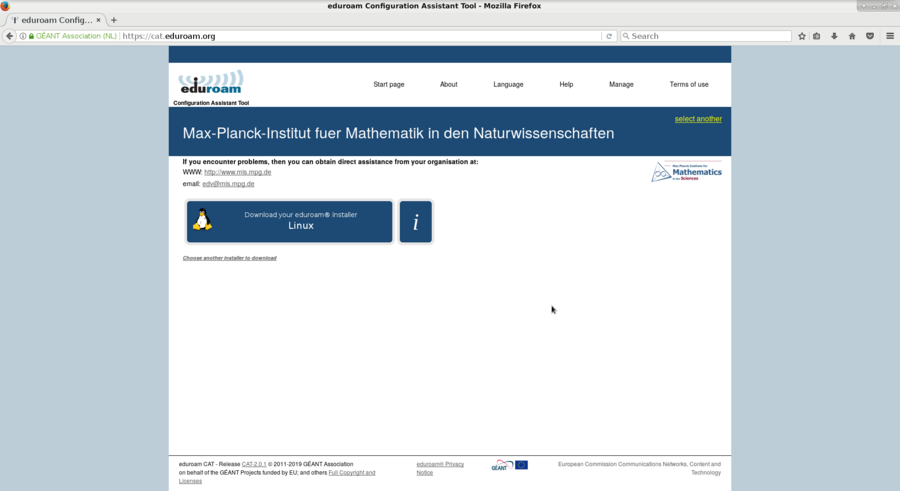
Save the file to a location you can find it.
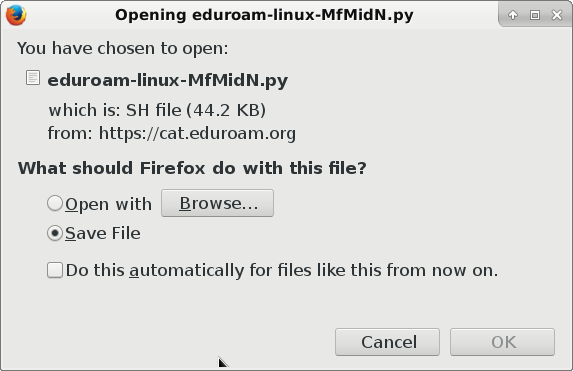
Locate to the eduroam-linux-MfMidN.py file and right-click on it. Check the box next to “Program: Allow this file to run as a program”
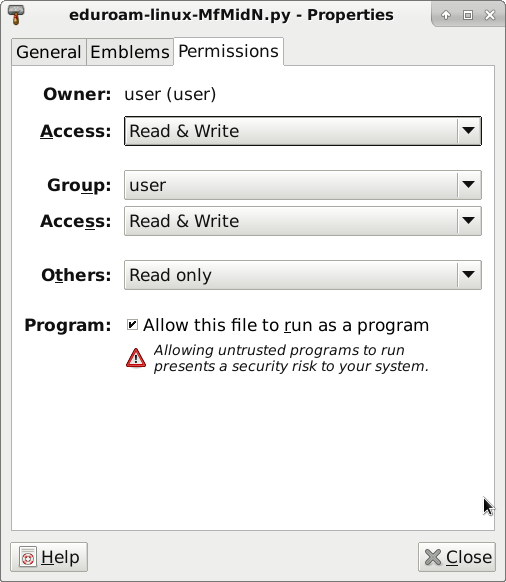
Right-click again on it and choose “Open with…” Now choose “Python (3.x)”.
Note: Open the terminal, cd into the directory where you downloaded the .py-file and type: “python nameoffile.py”, if you can not choose it by right-click.
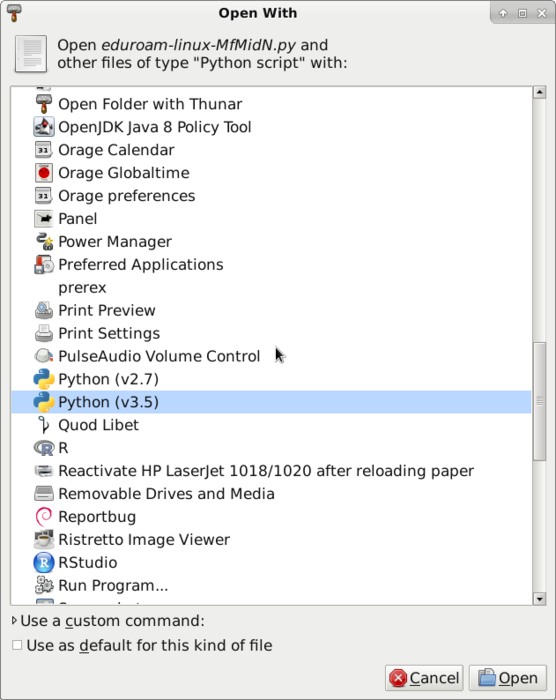
The script asks you for your credentials: username@mis.mpg.de (your common username you use to log into your MPI-Account + “@mis.mpg.de”) password (your common password you use to log into your MPI-Account)
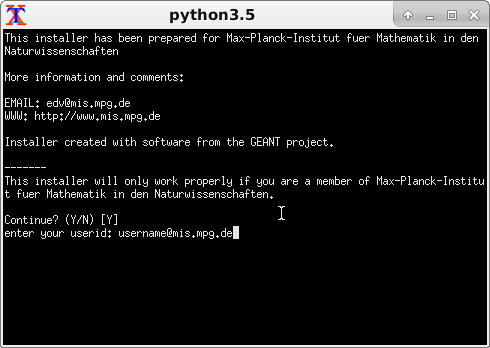
Mac
At first, after visiting https://cat.eduroam.org/ , click on the big blue button in the center of the website.
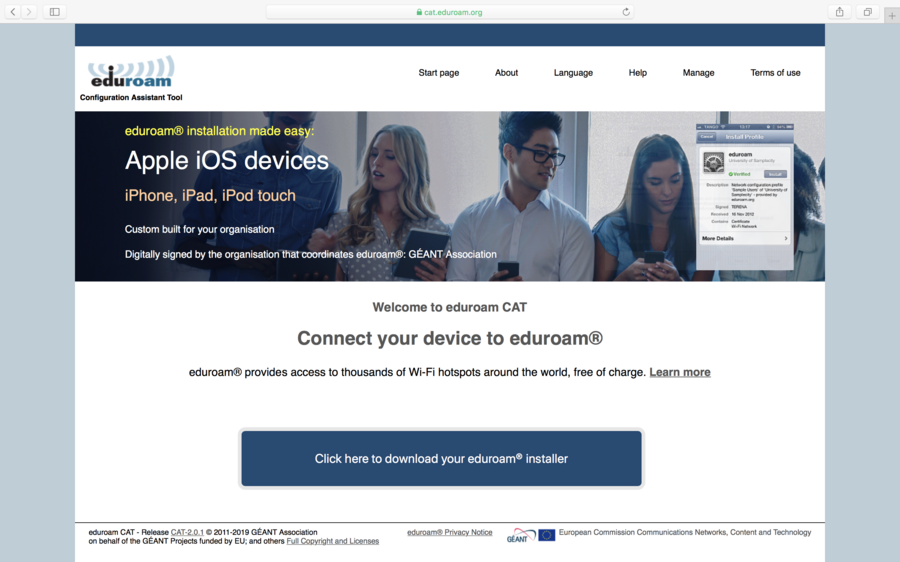
Now choose the Organisation (Max-Planck-Institut für Mathematik in den Naturwissenschaften). To make it easier to find there is a search bar, where you can simply type in the word “math”.
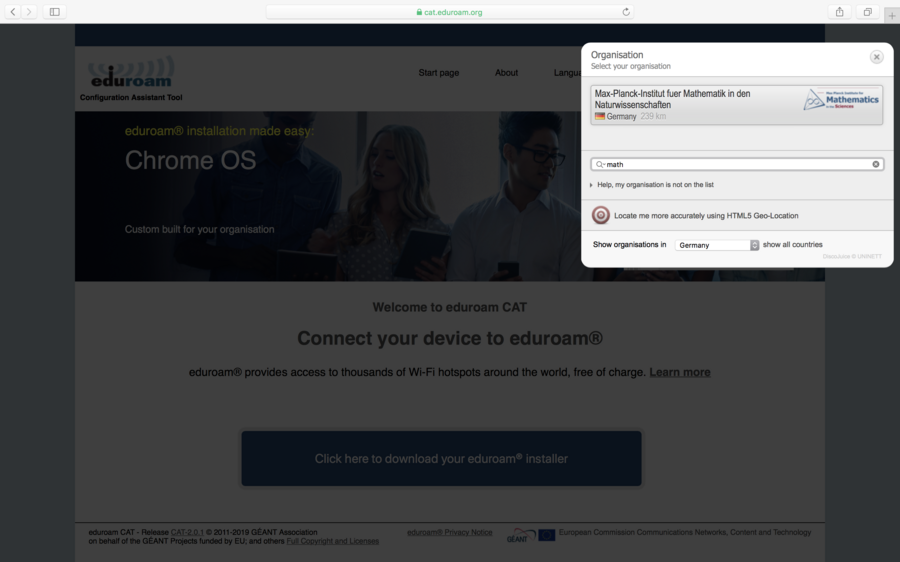
Click on the blue button to download the eduroam-OS_X-MfMidN.mobileconfig file.
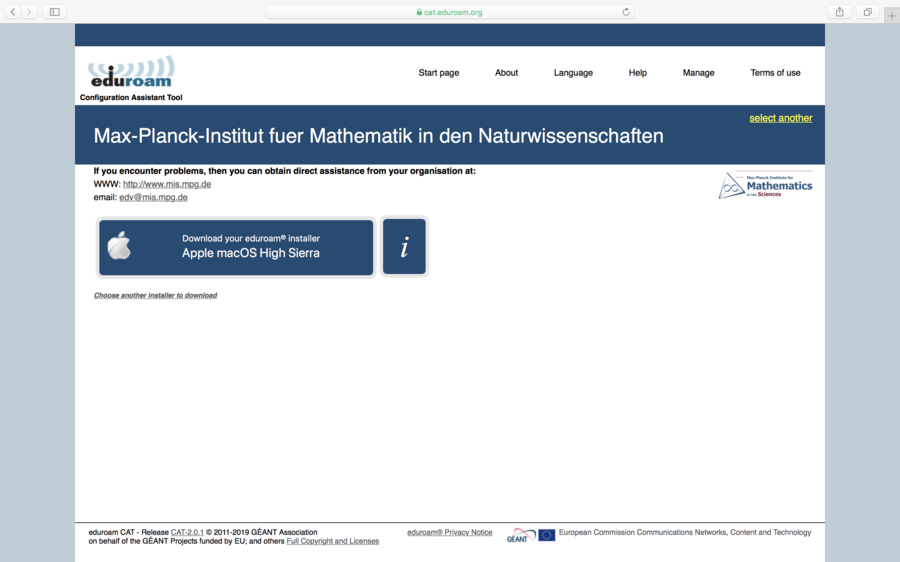
Go to your Downloads folder and double-click on the eduroam-OS_X-MfMidN.mobileconfig file. Install the certificates.
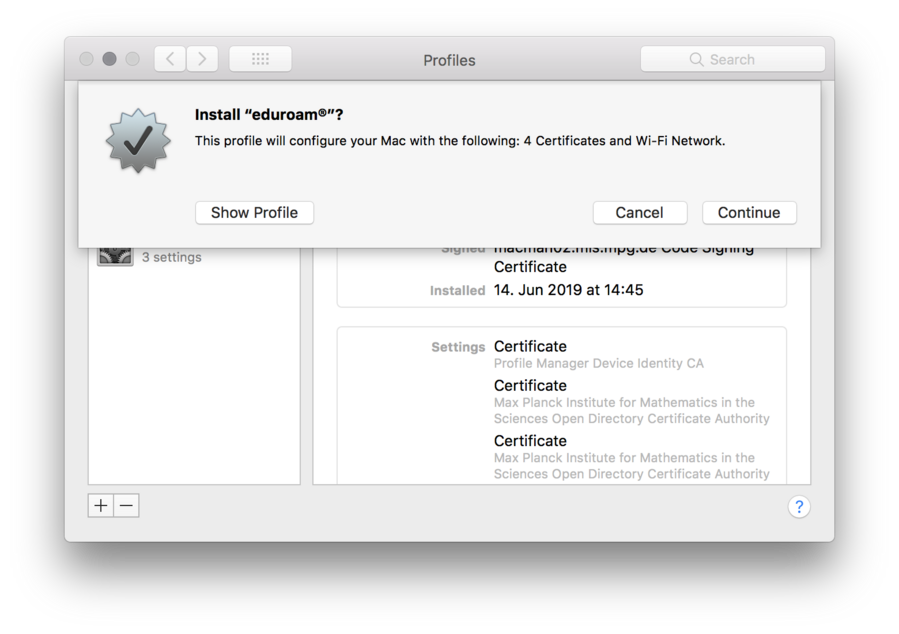
Enter your username and password: username (your common username you use to log into your MPI-Account + “@mis.mpg.de”) password (your common password you use to log into your MPI-Account)
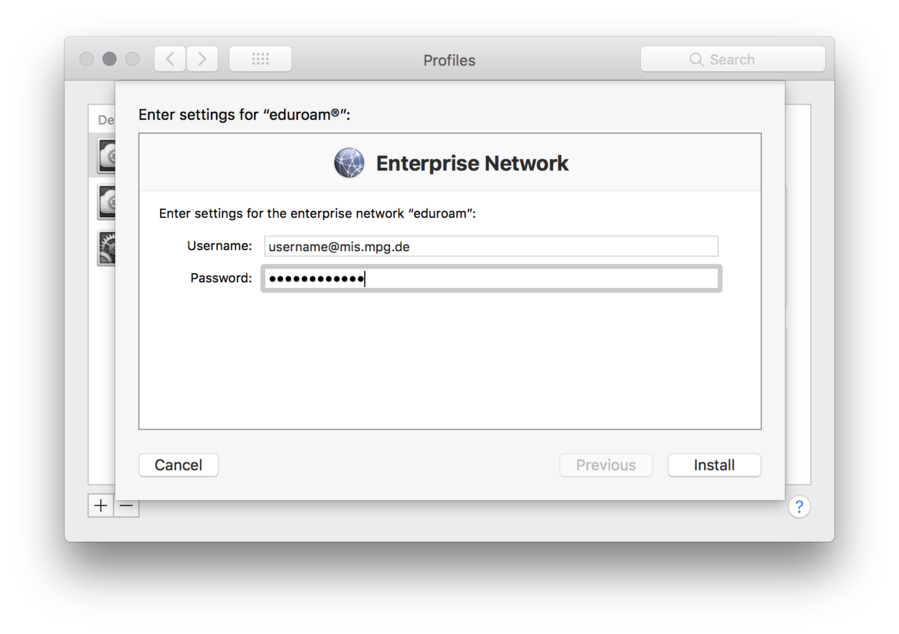
Install the profile “eduroam”.

If everything worked, you are now able to use the eduroam network.
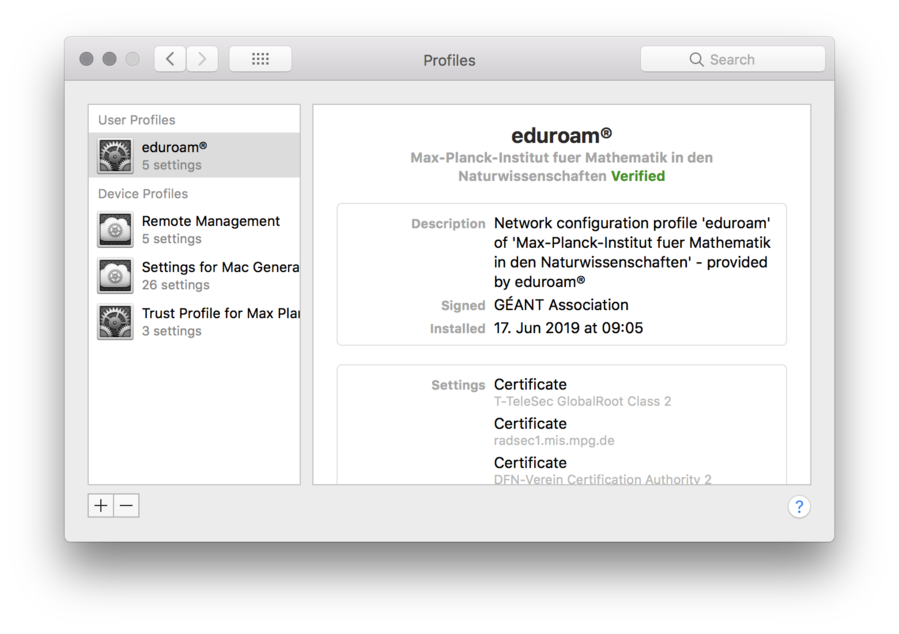
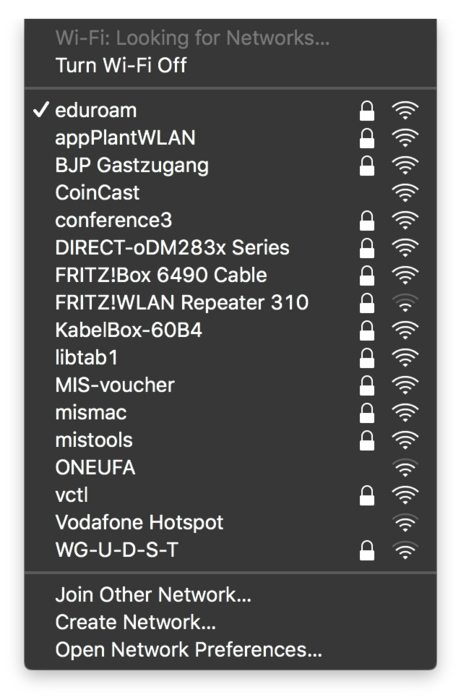
IOS 12
At first, after visiting https://cat.eduroam.org/ , tap on the big blue button in the center of the website.
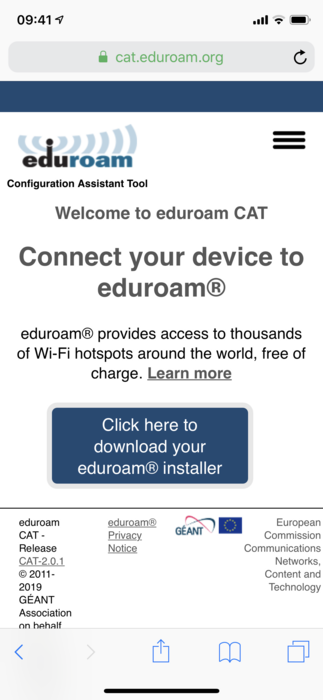
Now choose the Organisation (Max-Planck-Institut für Mathematik in den Naturwissenschaften). To make it easier to find there is a search bar, where you can simply type in the word “math”.
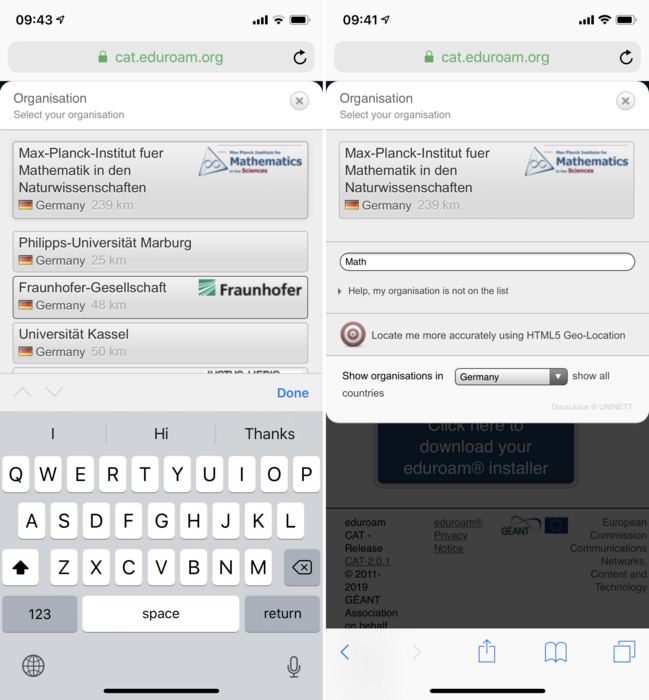
Tap on the blue button to download the eduroam certificates.
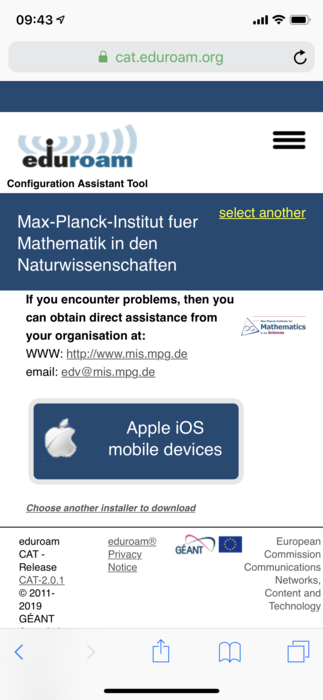
Allow the website to download the Configuration Profile.
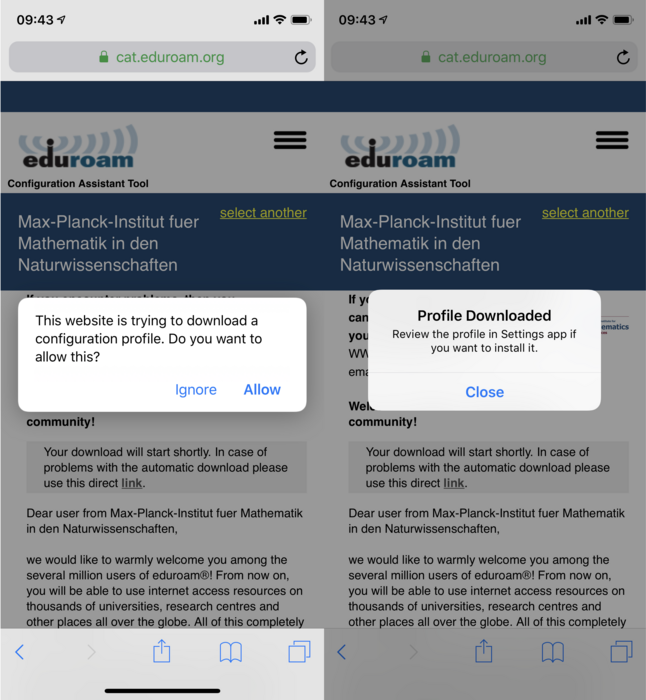
Head to your General Settings and install the certificates under “Downloaded Profile”.
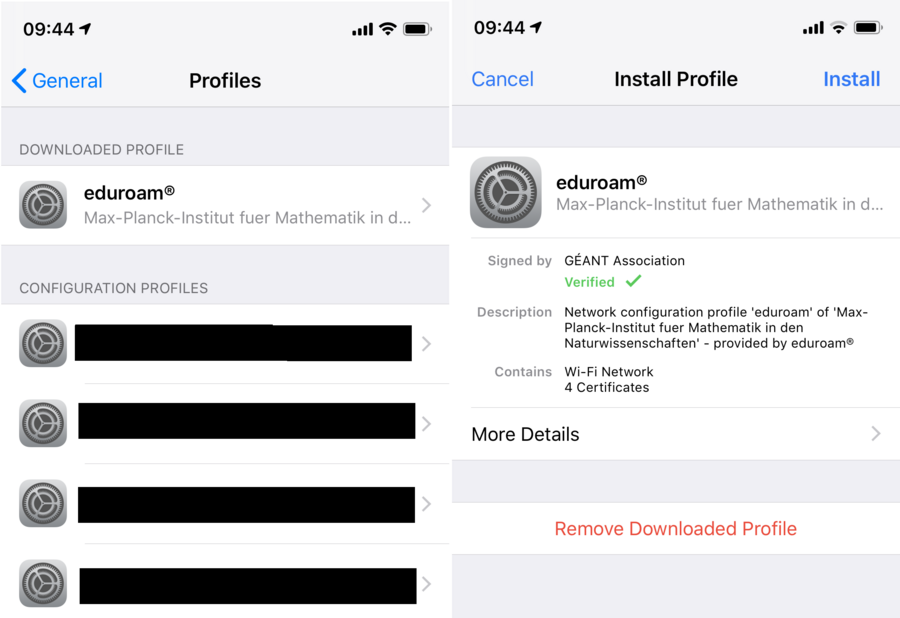
To install the certificates, you have to enter your device’s passcode (the passcode you use to enter your phone). Tab “Next” (this is just a reminder of how to enter your MPI username properly). Don’t worry about the Warning: it is a standard message by iOS. There is no Wi-Fi proxy in this case!
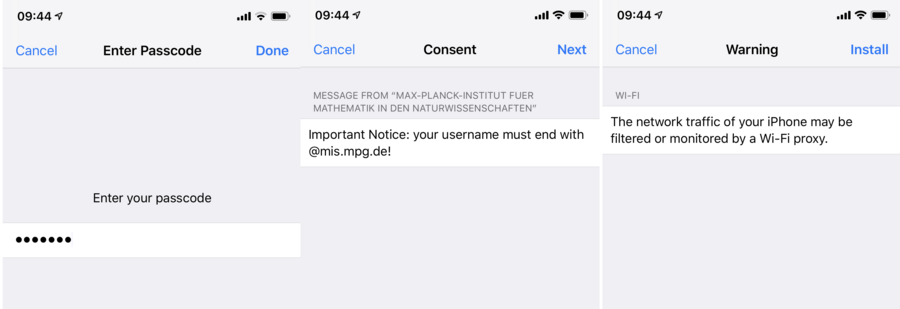
Enter your username and password: username@mis.mpg.de (your common username you use to log into your MPI-Account + “@mis.mpg.de”) password (your common password you use to log into your MPI-Account)
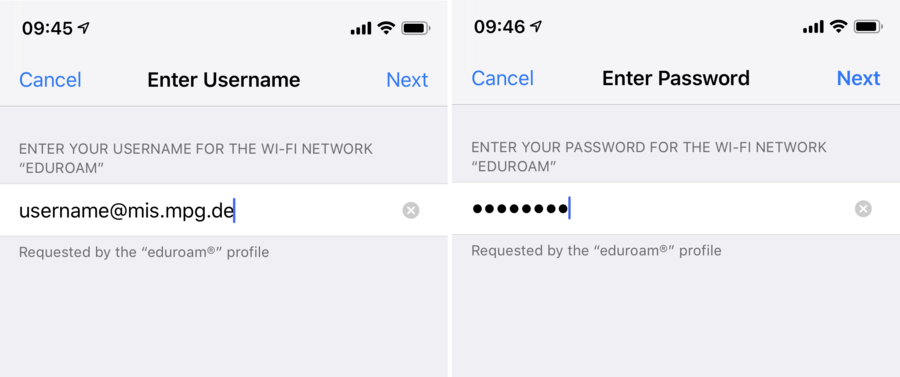
The eduroam profile is now installed.
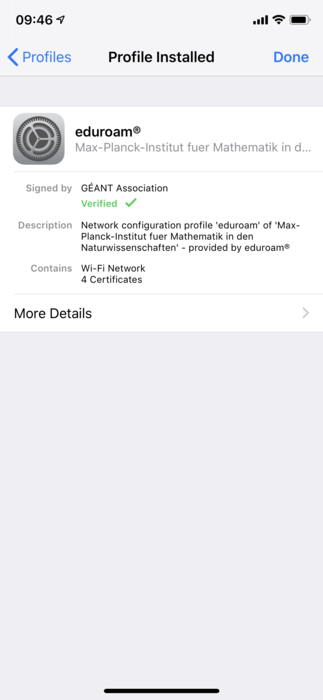
Android
Make sure your phone doesn’t have eduroam already saved.
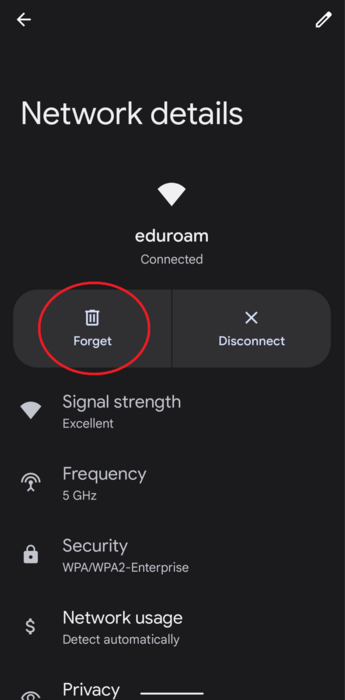
Install the app ‘geteduroam’ from the Google Play Store.
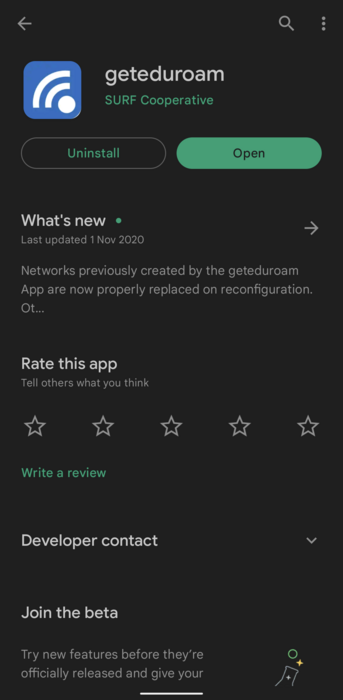
In your browser, go to https://cat.eduroam.org/?idp=5050&profile=5027 and click on the blue button. Then click on ‘Weiter’ below and wait a few seconds.
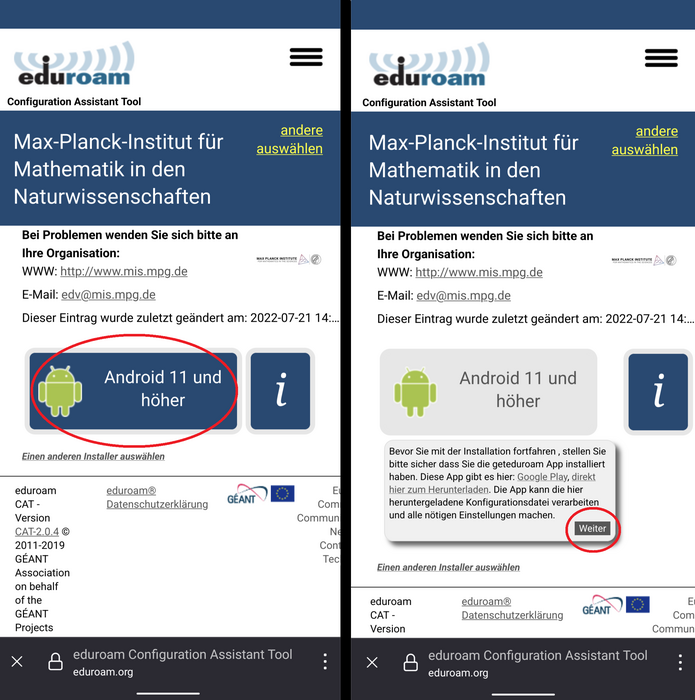
Download the file and open it. The geteduroam app should open.
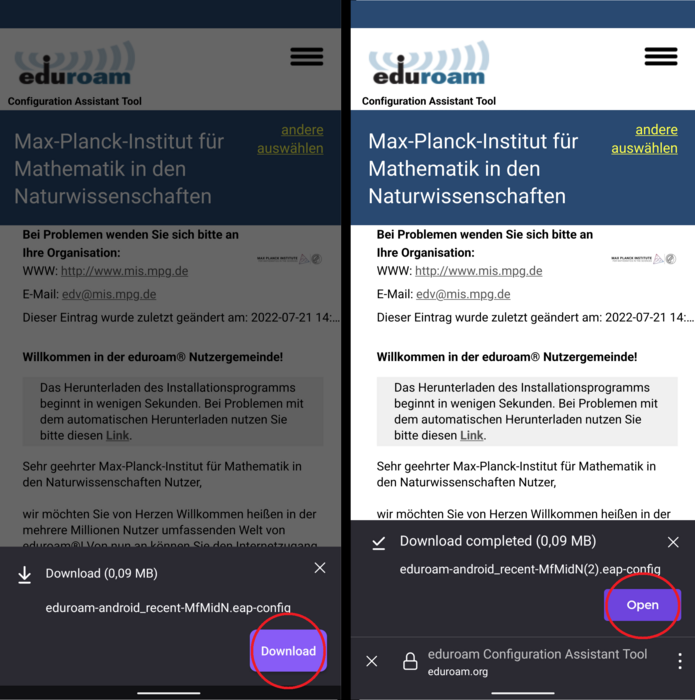
Enter your login and password (username@mis.mpg.de). If you entered correctly, you will get a message that the configuration was successful.
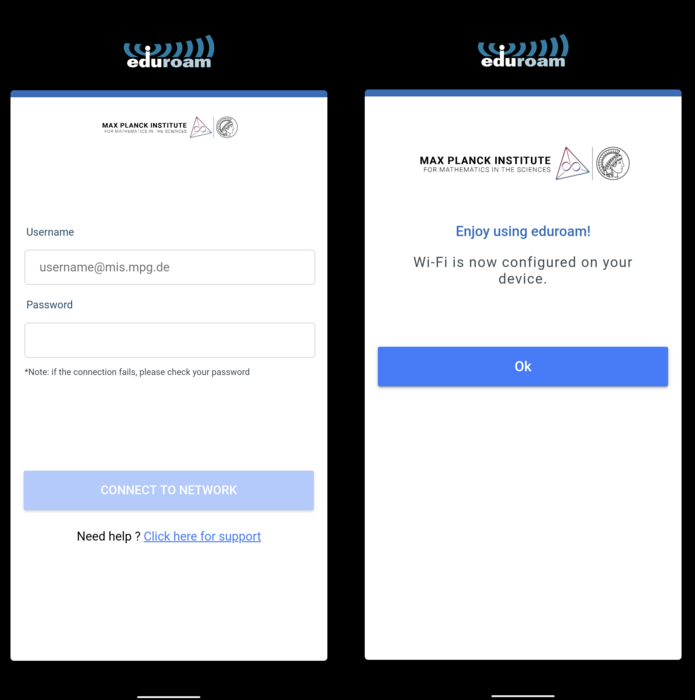
Windows
At first, after visiting https://cat.eduroam.org/, click on the big blue button in the center of the website.
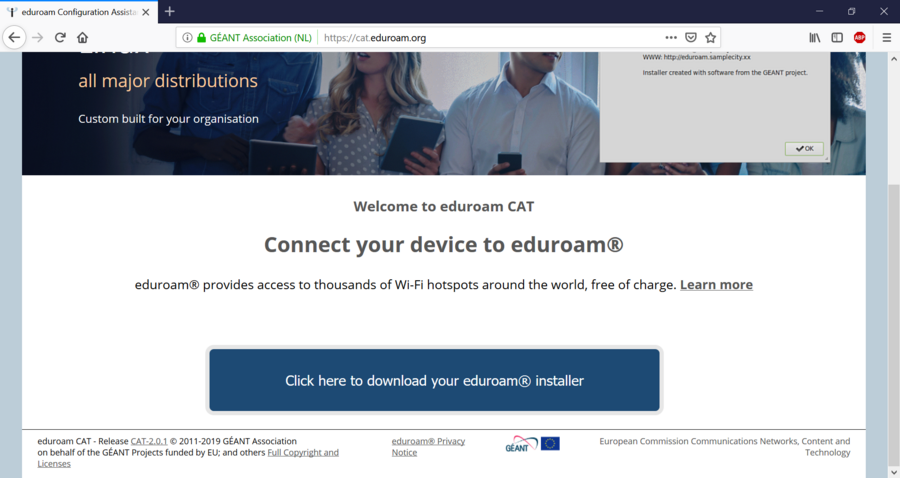
Now choose the Organisation Max-Planck-Institut für Mathematik in den Naturwissenschaften. To make it easier to find, use the search bar and simply type in the word math.
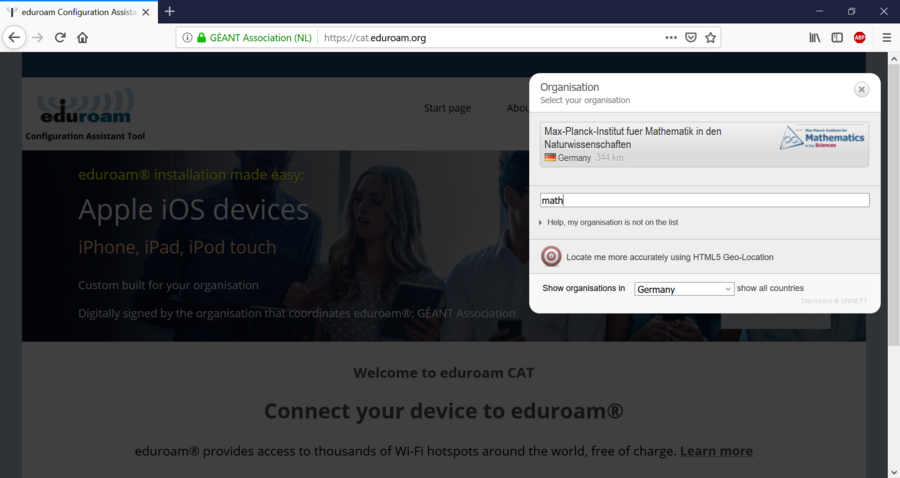
Click on the MS Windows 10 button to download the installer.

Go to your Downloads directory and double-click the eduroam-W10-MfMidN.exe.

Type in your credentials:
username@mis.mpg.de (your common username you use to log into your MPI-Account + “@mis.mpg.de”)
password (the password you use to log into your MIS-Account)
Press the Install button.

Accept the Safety Warning.
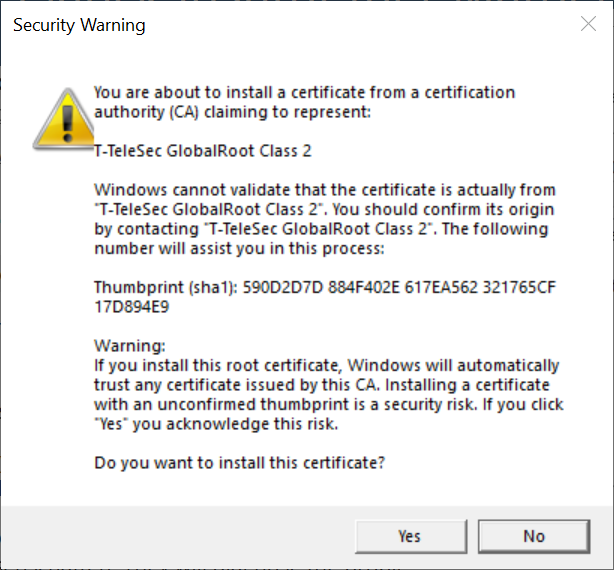
Proceed with the Installation and finish it.