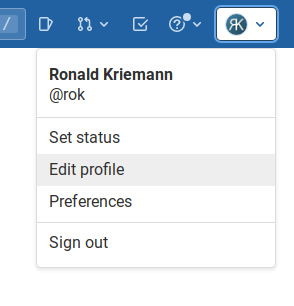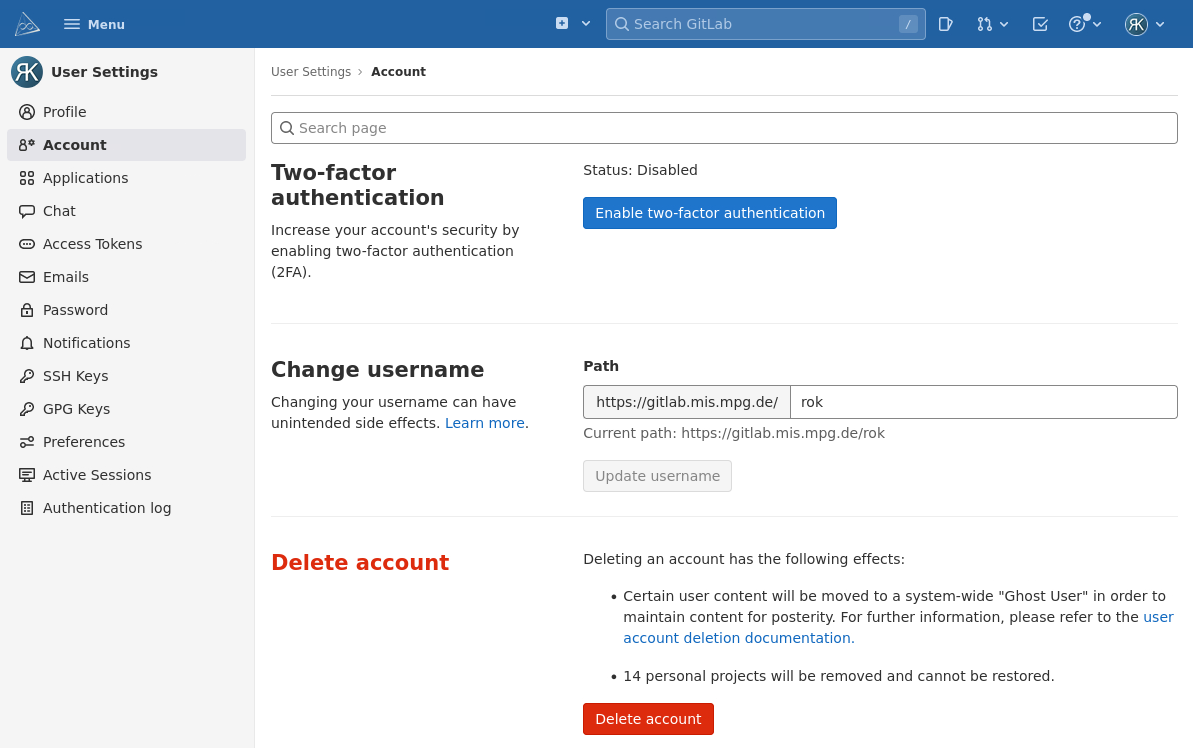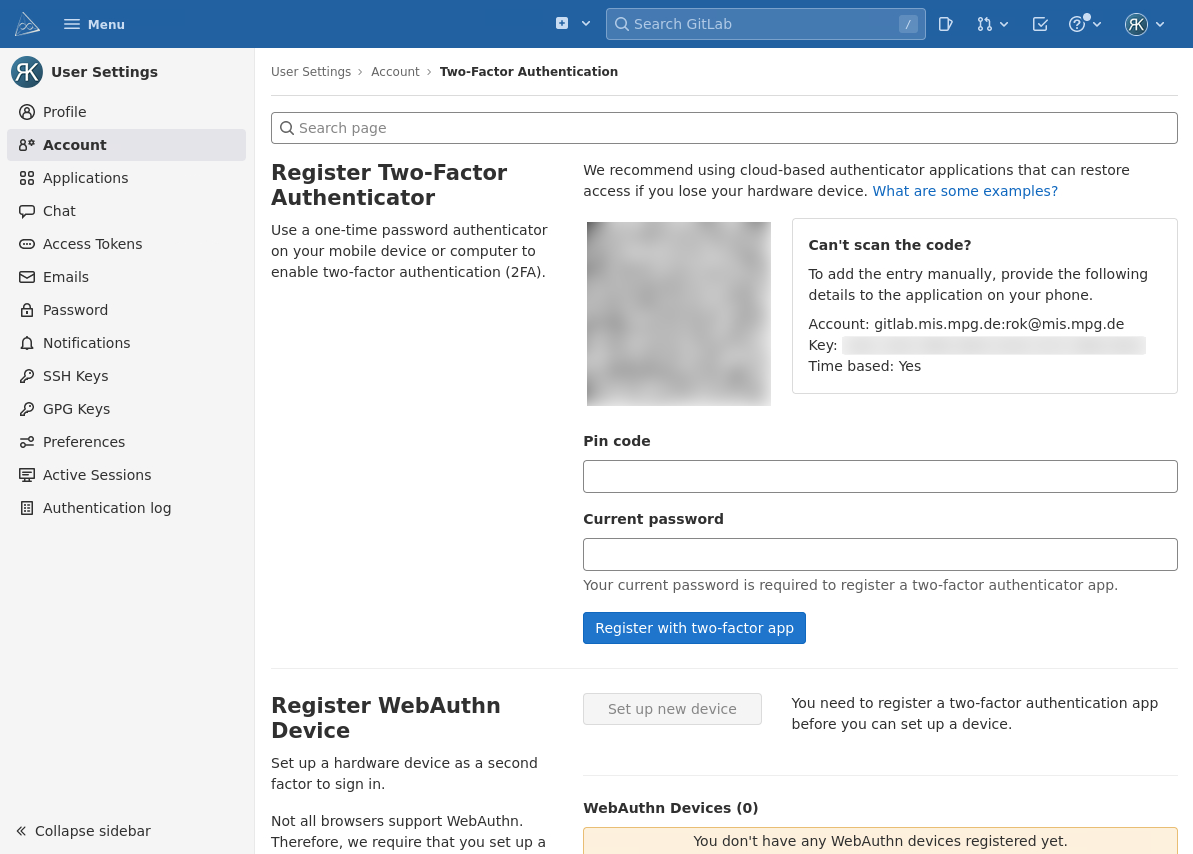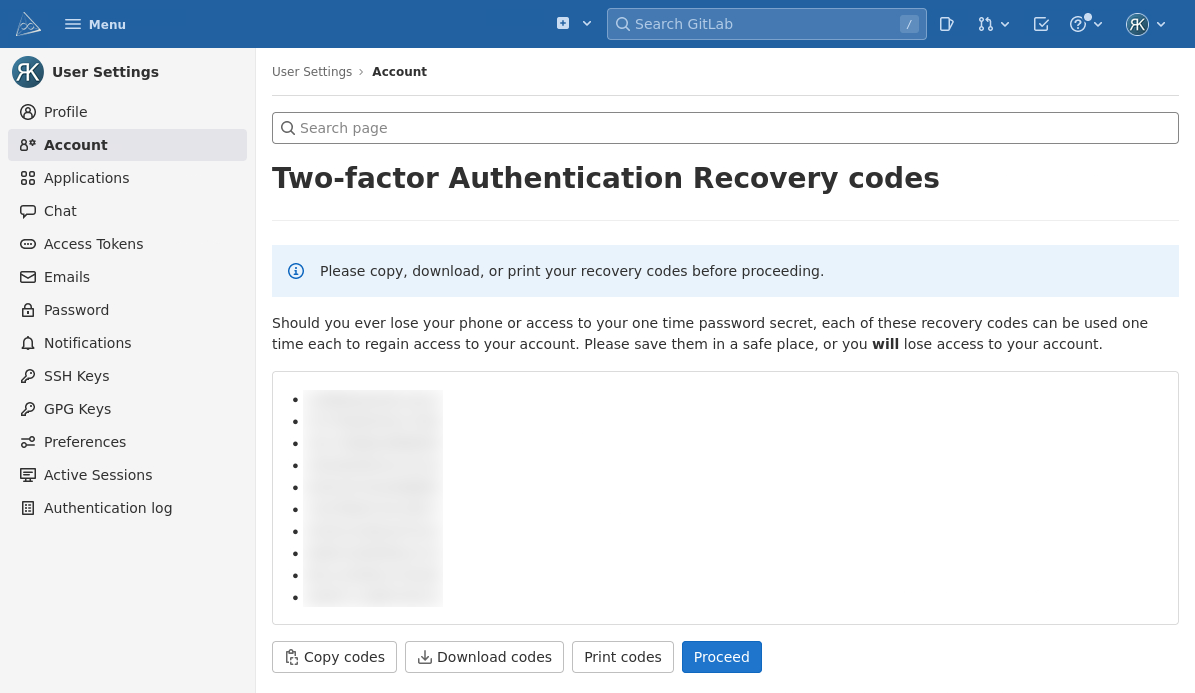Gitlab
We provide a self hosted service for Git repositories based on Gitlab.
To access our Gitlab service at gitlab.mis.mpg.de please send an email to edv@mis.mpg.de and ask for a log in. Please note, that this is also possible for external collaborators.
Manual
Please have a look at the comprehensive manual at Gitlab Docs, e.g.,
Activate 2FA
To further increase security, we require everybody to activate two-factor authentication (2FA) for their gitlab account.
For this, log in to gitlab.mis.mpg.de, open the menu and choose Edit profile
Then choose Account where you will find Enable two-factor authentication.
Once you have clicked the button, you will see a QR code which you can scan with your authenticator app (see also here). You’ll also see the secret key contained in the QR code directly on the right (Key).
Please enter the code from your generator app (FreeOTP, Google Authenticator, KeePassXC, etc.) in the Pin field and your standard Gitlab password below and the click on Register with two-factor app to activate two-factor authentication.
You will then see a list of codes you may use to access Gitlab in case you can not use 2FA, e.g., if you have lost the secret key. Please copy, download or print the list and store it safely.
Once you have done so, you will be back at your account setting page with 2FA fully activated.
When now logging in to Gitlab, in addition to you password the code from your authenticator app is requested.
Note
This does not apply to SSH or personal access token (see below) based login!
Personal Access Token
Please read
on how to create a new token. Choose the scopes, e.g., read or write specific to the use case for the token.
Save or write down the token as it will not be stored and can not be retrieved later!
Important
Gitlab does not support unlimited expiry for tokens. If not specified, the token is valid at most one year!
You may afterward access repositories via
https://oauth2:mytoken@gitlab.mis.mpg.de/…
Note
Replace mytoken with the token generated above!
If you want to change access to existing repositories, e.g., after activating 2FA, you may do so by
git remote set-url origin https://oauth2:mytoken@gitlab.mis.mpg.de/...
within the corresponding repository directory.
FAQ
Show absolute Date/Time
Instead of the default relative date/time display, you may switch to show absolute dates/times. For this, go to Preferences in the upper right menu. Then select Time preferences (scroll down page) and unselect Use relative times. After saving the changes, you should see absolute dates/times.